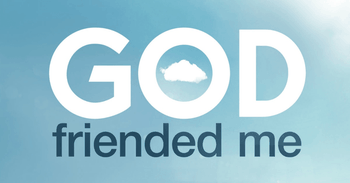But I didn’t find anything related to Valley Forge, the crossing of the Delaware, or even George Washington. Instead, a program about “Revenge Porn” popped up.
Mortified, I hit the “back” button on my Roku remote, prayed he didn’t see the cover art, and then quickly changed the subject.
“It looks like there’s nothing about the Revolutionary War. Want to watch a basketball game?”
What I discovered that day is something parents across the country already knew: Netflix is great for original programming and movies, but is woefully lacking in parental controls. The problems are three-fold:
1) Netflix offers kid-friendly accounts but does not allow mom and dad to block access to the parental account. (For example, with a password.)
2) Netflix’s search function is way too fast. The moment you type a single letter, the system shows results. That’s why “Revenge Porn” popped up on my search. After all, it begins with the same three letters – “rev” --- as Revolutionary War.
3) Ratings aren’t accompanied with content information – such as “S” (sexual content), “L” (language) and “V” (violence) – that are seen at the beginning of television shows. Even theatrical movies give us a hint of content.
Honestly, though, it’s not just a Netflix problem. Hulu and Amazon Prime also lack solid parental controls, as the Parents Television Council detailed in a 2017 report.
Still, there are a handful of ways to make Netflix – which reaches 51 percent of streaming households – more kid-friendly:
Photo courtey: ©Thinkstockphotos.com

1. Set up a kid’s channel.
It’s the simplest step, but plenty of parents make mistakes on this one. Here’s how to do it: On a computer, visit your Netflix account, click on the “manage profiles” drop-down section on the top-right, and then hit “add profile.” Type in your child’s name and – this is key – click the “kid” box on the right. Then click “continue.” From there, hit “manage profiles” again, click on the pencil icon in your child’s channel, and choose which types of content you want available: “for little kids only” or “for older kids and below.”
Photo courtesy: Flickr.com
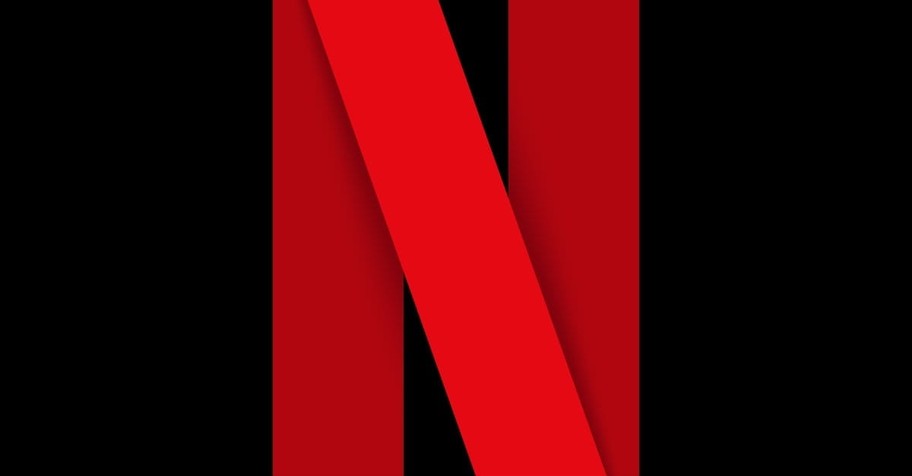
2. Block specific shows.
Netflix introduced this much-needed feature in recent months. Perhaps your child has bad dreams and you want to block access to animated shows about monsters, such as Netflix’s Super Monsters. On a computer, visit your profile, click on “account” (top-right), and then hit “parental controls.” After typing in your password, set up a four-digit pin, scroll down to “Restrict Specific Titles” and type in the names of the programs you want blocked. It’s that easy. A show’s cover art still will appear on searches, but the pin will be needed to watch it.
Photo courtesy: Facebook/Netflix

3. Block mature content.
Do you want to prevent your kids from watching mature content in case they stumble upon (or intentionally visit) your parental account? You can. Using a computer, click on “account” and then “parental controls.” Using the slider, you can block access to adult content (NC-17, NR, R, UR), teen content (PG-13), older kid content (PG) or content for little kids (G). Programs will still show up on the screen during a search, although a pin will be required to watch them.
Meanwhile, if you suspect your child watched something inappropriate on your channel, you can check your viewing activity. To use this function, visit “account” and then “viewing activity.”
Photo courtesy: ©Thinkstock/juststock

4. Limit what is on the parental channel.
My wife and I discovered that our favorite shows and movies were of the PG and PG-13 variety, and that we rarely wanted to watch the TV-MA content. So we blocked mature content. Here’s how to do it: On a computer, hit “manage profiles” (top-right on your home screen), and then click on the pencil icon on your channel. Then choose “for teens and below” for the shows and movies that are allowed. This will allow you to watch content such as Sherlock and Doctor Strange but will block Netflix’s more edgy content (which won’t even show up on a search). Doing this has allowed us to find programs we didn’t even know existed, since our home screen is no longer filled with TV-MA programs Netflix pushes. The downside: You won’t know about excellent shows such as the TV-MA Bobby Kennedy for President. This, though, can be fixed by subscribing to Netflix’s monthly emails that detail new content.
Photo courtesy: ©Thinkstock/moodboard
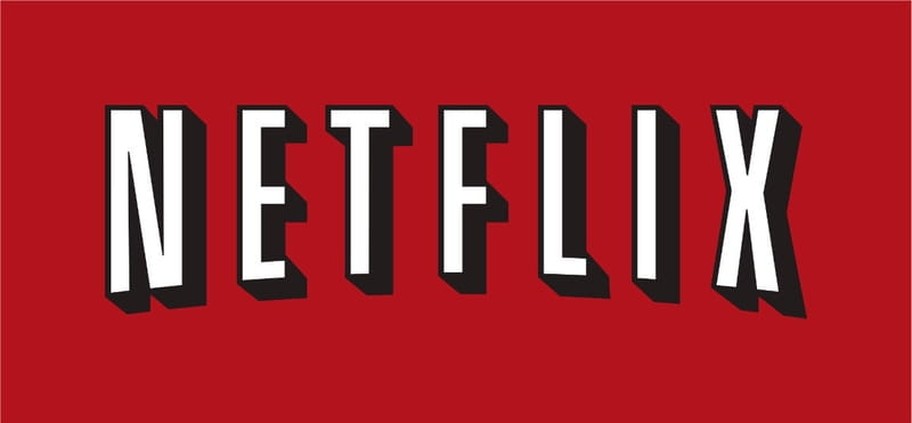
5. Give the bad shows a thumb’s down.
Are you tired of Netflix promoting sexually suggestive and violent content on your home page? Then give all of it a thumb’s down, even if you never watch it. Eventually, such content will disappear from your home screen. Netflix’s interface takes the ratings seriously. After all, Netflix wants to suggest programs you actually will watch. Take advantage of that. Of course, give the good content a thumb’s up, too.
Michael Foust is a freelance writer. Visit his blog, MichaelFoust.com.
Photo courtesy: Facebook/Netflix
Publication date: June 15, 2018
Originally published June 15, 2018.